
 |
 |
 |
 |
 |
 |
 |
 |
 |
 |
|
|
|||||||||||||||||||||||
How to see object error messages in the chat If you want to see the error messages of the pictures or the objects which aren't loading in the world, you can do this in the AW menu : Options - Settings - Advanced and at the bottom of this window you activate "print object errors in chat window". Then you will see in the chat window error messages for all pictures , models and textures that don't load in the world, and for which there exists a model name or a description in the action command. The first reason can be because the object or texture does not exist in the current object path of the world . Or even the whole object path can be offline, then not a single object will load. The second reason can be for picture objects, that website picture link in the action command doesn't exist anymore.
|
|
||||||||||||||||||||||
Building inspector messages The world AWschool will probably be the first world in which you will try to build, en where you will need to see error messages in the chat. The first type of error messages are messages generated by a bot : here you will have the message : Building Inspector : "You are not allowed to encroach into another's property". In this case, the building of the new model has failed. The bot is a buildbot and controls all object in the world, and the rule is that you can build only on the cells which are still uncovered by another builder, you need to build upon an area that is still free. The thing you will need to do in AWSchool : when you have copied the object with the INSERT key, you will have to move the object with the arrow keys into an area, where no other objects have been built. If the Building Inspector does not mention an error, then you will have succeed in moving your object into a free area. |
Another message of the Builder Inspector : "Area Full": this means that you have built too many objects on 1 cell , the maxium number of objects may not exceed 128. Then you will have to try using less objects for the same build or spread the objects on the neigbouring cells. |
||||||||||||||||||||||
Error messages for unexisting objects When you start to build in Awschool and you try out a new object, by changing the object name , it might happen that you type an object name that doesn't exist in the object path : eg. pictwll41 instead of pictwll4. The computer will mention : "Unable to download" , followed by the unexisting link to the objectpath of the world. The buildbot will also mention that the object isn't registered in the object path. If the object path itself is offline, then you will have error messages for all objects and textures. |
 |
||||||||||||||||||||||
Error messages for unexisting textures Iin AWSchool you can find a weblink in the action command of the picture object, example : create picture host.activeworlds.com/awschool/images/object_properties2.jpg If you change this into an weblink that doesn't exist : e.g.: properties20.jpg, then you will have the error message : "Picture download failed". |
|
||||||||||||||||||||||
When a pictures website goes down The world Alphaworld exists already since 1996 , and you will find building areas which exist for 18 years. Also during the first years it was possible to use picture files of external websites. One of the popular websites for uploading pictures in that time was Yahoo Geocities. Some years later, Yahoo decided to stop this service, and since then all the website links for Geocties change into error messages, instead of seeing the pictures : "Picture download failed". (see 1. using an external site for your pictures files) |
 |
||||||||||||||||||||||
Object errors Finally you can also have real "object errors" , concerning the modelling or texturing aspect of the model in your world. In the example of "ye_large_blade", the error mentions that the texture name of the object is too long. In this case the aw program chooses itself a shorter texture name, but you will have this error message each time when you approach such an object or when you re-enter the world. In this case you need to solve this by using a modeling program, then open the model and change the texture name into a shorter description. And then you replace the object and texture in the object path of the world. |
There are still other error messages for objects,of which you can't always find a solution. In some cases, it is better to delete the object from the object path. |
||||||||||||||||||||||
Locating an error-message-object Sometimes it is difficult to find where the object with the error message is located in your world. In this case the problem can be solved with a bot : certain bots can locate the object and bring you to the position of that object.
|
A second way of locating the object is using your backup files. For instance make a backup by making a propdump of your world . You can use the program YASBB, but unfortunately , it can't be downloaded anymore since this year on the website of www.andras.net. But you can ask at a citizen who has downloaded previously this program file . Then install it and take a backup by creating a prompdump file. Open the prompdump file, type CTRL+F (=find) and type the object name or texture name that you are looking for. Then you will see on this line the position where the object is located. | ||||||||||||||||||||||
Example : you search with CRTL+F in your prompdump file for the texture error message: tg89 . First you will see your citizennumber, followed by a code number , and then the position : -21724 0 -10755 . The second number here is the height, the 1st en 3rd numbers indicate the position of the object, the numbers that follow concern the rotation position of the object , etc...
Now teleport to position 21E 10S in order to change the texture name. |
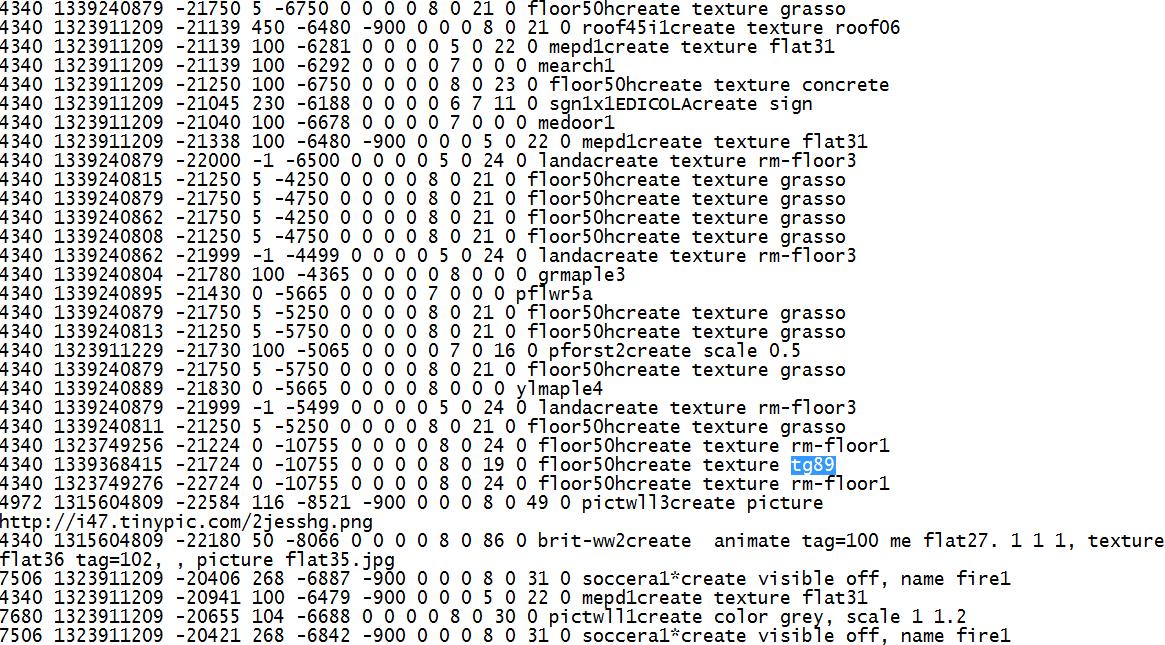 |
||||||||||||||||||||||
Some tweaks... Adding time in your chat : If you are "afk" and you want to see when someone has entered or someone left and when someone talked, you can use a bot for this, but you can also activate : "Options - Settings - Chat - Show timestamp with chat text " Save a chatlog into a file : You can also save the entire chatlog by activating: "Options - Settings - Chat - Log chat to file"
|
Chat description : When you are chatting with others , some people are able to describe in the chat window what they are doing . You can do this yourself by adding in the chat : /me , followed by the description. If you are citizen101, you must type : /me is laughing In the chattext will appear Citizen101 is laughing.
|
||||||||||||||||||||||
 |
||||||